bvhacker help: menu commands
This page gives a description of each of the bvhacker menu commands
File
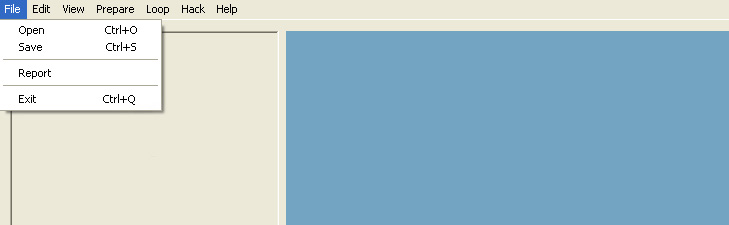
- Open: Opens a bvh file for editing. Files can also be dragged and dropped onto bvhacker for quick opening (Keyboard shortcut 'Ctrl O')
- Save: Saves the current bvh file to disk (Keyboard shortcut 'Ctrl S')
- Report: Produces a report giving warnings and possible problems for a file prepared for SL
- Exit: Closes bvhacker (Keyboard shortcut 'Ctrl Q')
Edit
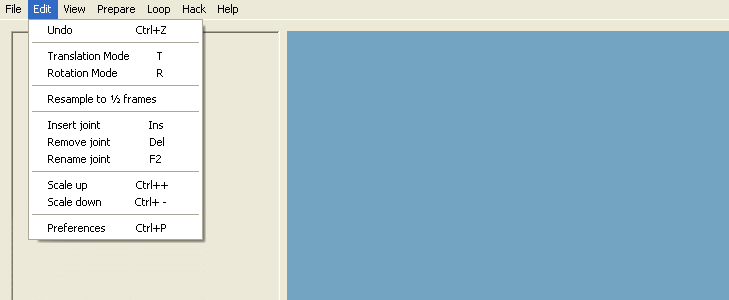
- Undo: Undoes the last operation (Keyboard shortcut Ctrl-Z)
- Translation mode: Sets the X,Y,Z sliders and clamp buttons to adjust the translations for the currently selected joint (Keyboard shortcut 'T')
- Rotation mode: Sets the X,Y,Z sliders and clamp buttons to adjust the rotation for the currently selected joint (Keyboard shortcut 'R')
- Resample to ½ frames: Resamples the animation to half the original frames per second (fps)
- Insert joint: Inserts a joint above the currently selected joint (Keyboard shortcut 'Insert')
- Remove joint: Deletes the currently selected joint (Keyboard shortcut 'Delete')
- Rename joint: Renames the currently selected joint (Keyboard shortcut 'F2')
- Scale up: Scales all of the joint translation values by a factor of two (Keyboard shortcut 'Ctrl +')
- Scale down: Scales all of the joint translation values by a half (Keyboard shortcut 'Ctrl -')
- Preferences: Brings up the preferences dialog (Keyboard shortcut 'Ctrl P')
Preferences Dialog
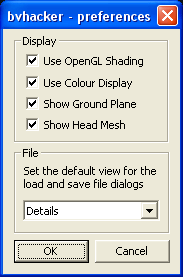
- Use OpenGL Shading: Use shading and lighting in the main display
- Use Colour Display: Toggle between Colour and Black & White display colours
- Show Ground Plane: Toggle the ground plane display
- Show Head Mesh: Toggle the head mesh display
- Default File View: Set the Default view for the open and save file dialogs
View
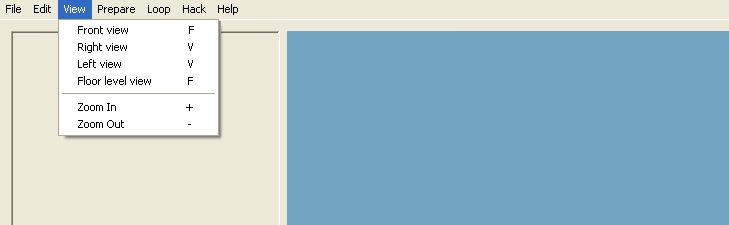
- Front view: Shows the view just in front of figure, level with the figure's hips
- Right view: Displays the figure from the right hand side
- Left view: Displays the figure from the left hand side
- Floor view: Gives a view at floor level for easily setting the figure height in relation to the ground
- Shading: Use simple OpenGL shading on the skeleton
- Zoom In: Zoom in the display
- Zoom Out: Zoom Out the display
Prepare

- Remove hips offset: Removes the offset values from the hip's channel values, if set (Keyboard shortcut 'N')
- Center: Centers the skeleton in X and Z panes on the first frame (Keyboard shortcut 'C')
- !Zero check: Prevents SL from ignoring joints with zero rotation in the first frame by setting small rotations. Must be used before the t-stance (reference) frame is added. (Keyboard shortcut 'Z')
- Set T stance: Adds a reference frame at the start of the animation with all joint rotation values set to zero (Keyboard shortcut 'T')
- Remove T stance: Removes the first frame of the animation (Keyboard shortcut 'D')
- SL VWR-3783 loop fix: Automatic fix for Second Life 'First frame of uploaded animations is duplicated' bug (Keyboard shortcut 'L')
Loop
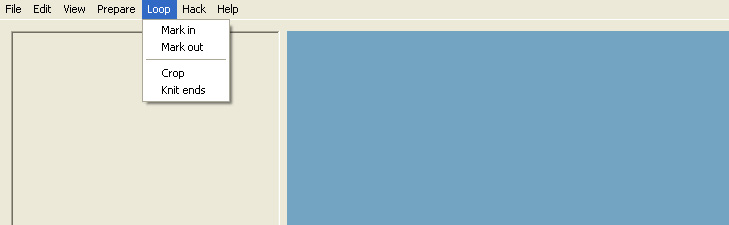
- Mark in: Set the beginning frame for the crop function
- Mark out: Set the end frame for the crop function
- Crop: Delete all frames outside the range specified by the Mark in and Mark out points
- Knit ends: Blend the beginning and end of the animation to smooth the transition when playing the animation in a loop
Hack
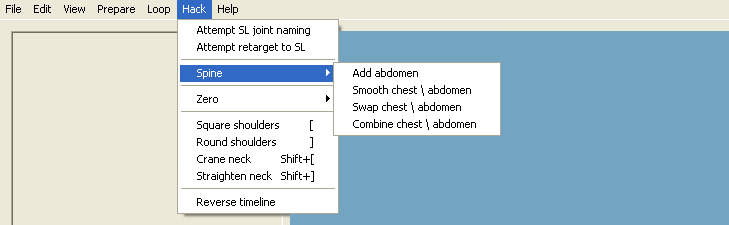
- Attempt SL joint renaming: Attempts to rename joints to fit the SL joint naming convention
- Attempt retarget to SL: Attempts to re-configure joints to those of the SL skeleton by adjusting the size, arms alignment and rotation order. Possibly the hardest mathematical problem I've ever solved!
- Spine submenu->Add abdomen: Adds an abdomen joint between the hips and the first spine joint
- Spine submenu->Swap chest / abdomen: Transfers the chest rotation data to the abdomen joint
- Spine submenu->Smooth chest / abdomen: Distributes all spine curvature over the chest and abdomen in a natural way
- Spine submenu->Combine chest / abdomen: Combines the rotations from the chest and abdomen into one joint and deletes the other
- Zero: Zero out different combinations of joints
- Square shoulders: Raise the shoulders. Keyboard shortcut '['
- Round shoulders: Lower the shoulders. Keyboard shortcut ']'
- Crane Neck: Move the head forwards. Keyboard shortcut 'Ctrl+['
- Straighten Neck: Move the head backwards. Keyboard shortcut 'Ctrl+]'
- Reverse Timeline: Set the animation to play backwards
Help
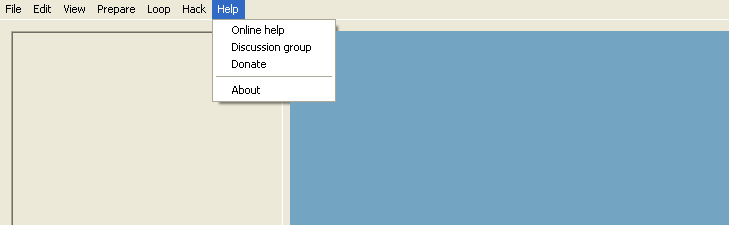
- Online help: Opens the bvhacker online help pages in a browser window
- Discussion group: Report bugs, submit feature requests, make comments, ask questions...
- Donate: If you use bvhacker regularly please donate just $10
- About: Displays an 'about' dialog giving version and copyright information about bvhacker